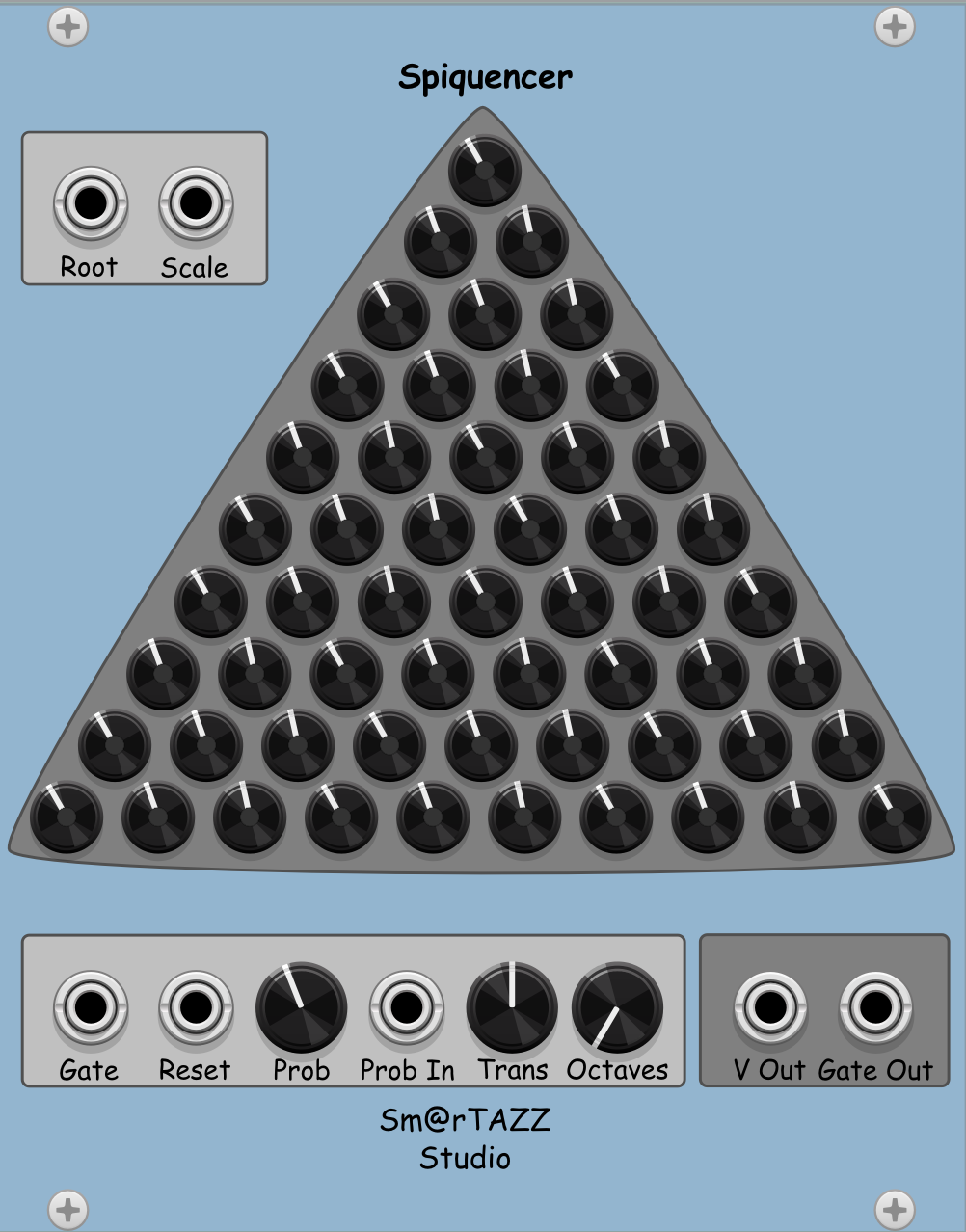
Spiquencer Module
for VCV Rack, Ⓒ Sm@rTAZZ Studio, developed by Marinko Laban
Last updated August 13th, 2024. This manual is valid for the 2.3.0 release of the module. Older releases may not support everything stated here.Introduction
The Spiquencer is a sequencer module for VCV Rack. It simulates a marble falling through a triangular spike board. The marble will fall either left or right to the next row of spikes. Each spike has a dial to set the voltage output that will be sent to the output. THe marble progresses falling with each incoming gate. Besides setting each spike manually, you can also select a root & scale in the menu to preset the spike values.
Manual
The Spiquencer is a sequencer, which simulates a marble falling on a spike, then bouncing off to the left or right to the next row of spikes. It is by no means based on a physical simulation. The marble hits the top spke on the first gate, then bounced left or right to the next row of spikes on the next gate. Each spike is represented by a dial in the triangle. You can set the dial to an output voltage that will be sent to the V Out.
Panel Functions
The Spiquencer is divided in 4 main areas, described below. Next to that, the RHM menu can be used to preset the grid with notes from a specific root note, scale or arpeggio and up/down direction.
The Spikes Triangle
V/Oct #-# dials: You can simply set the outut voltage to be sent to V Out. It corresponds to the normal V/Oct values, so C4 = 0.0 V. Each dial is numbered with a row & column number, so V/Oct 6-3 means the 3rd dial on row 6. Every time a marble lands on a spike, a red light at the center of the dial lights up.
The Input Panels
There are two input sections, both have a light gray background. The top left section has two inputs:Root: This allows you to set the root note for the spikes via a CV input. It basically maps the input into the 0..1V range, and then maps it onto C..B notes. Effectivley, you can send C4..B4 values into this input to set the root note, so you can also use your keyboard to set the root note.
Scale: This allows you to set the scale to be used, based upon the root note. The input value of 0..10V is mapped into the 1..28 range, which is the number of different scales and arps. You can look into the RHM menu to find out what the order of the scales and arps is.
The bottom input panel has the following inputs:Gate: This is the input jack for the incoming gate. After each gate, the marble drops to the row below, lefto or right. If at the bottom row, the marble starts again at the top spike. Note that an incoming gate might be ignored, depending on the probability setting or input. See below for more info on this. When a gate is accepted, it is also copied to the Gate Out jack.
Reset: This resets the SpiQuencer into its starting position. It also resets the probability to 100%.
Prob: This allows you to set the probability of an input gate being accepted or ignored. THe default is 100%, meaning all incoming gates are accepted.
Prob In: This allows you to set or modulate the probability with an input voltage. It maps a 0..10V input onto a 0..100% probability. The dial will react on the voltage provided, so will animate itself when you have an LFO connected to it.
Trans: This dial allows you to transpose the whole grid by a number of octaves. It can be set to -3..+3 range, so -3 will transpose it by 3 octaves downwards. The default is 0 (so C4..B4 as basic octave)
Octaves: This dial allows you to spread the notes from the selected preset over multiple octaves. The default value is zero, so all notes will span one octave (C4..B4). When set to e.g. 3, all notes will span 3 octaves, so C4..B6. The module will simply increase the notes until the span of octaves is reached, and then start with the first (lowest) note again. If you want the octaves to span e.g. C2..B4, just set this to 3 and set the Trans value to -2.
The Output Panel
The bottom input panel has the following inputs:V Out: This is the output CV value of the current spike where the marble has virtually landed on.
Gate Out: This output just copies a passed input gate to this output, so you can forward it to something else. Note that if the probability setting rejects a certain input gate, it will also not send that gate to this output.
Menu Items
Root Note: This allows you to select a root note for which the grid will be populated with notes. Use it in combination with the Scale/Arp menu.
Scale/Arp: This allows you to select a scale or arpeggio for which the grid will be populated with notes. Use it in combination with the Root Note menu.
Scale Direction: This allows you to select if the grid is populated upwards from the starting note or downwards from the end note of the scale/arpeggio.
You will find a tutorial below in due time (work in progress)
Source Code & Plugin
Feel free to download the source code of this module. It is part of the STS-Free bundle and the full bundle is available here on GitHub. The STS-Free bundle (slug value "SmarTAZZStudio-Free") is also available as a downloadable plugin from the VCV Rack Library, so you can download and install the module directly from VCV here.
Feedback
Feel free to feedback any comments or questions you may have. Click here to email me. You can also leave a comment in the GitHub repository with the source code.
Finally, if you want to support me in my work, feel free to buy me a coffee via the button below. It is highly appreciated and helps me to continue my work.