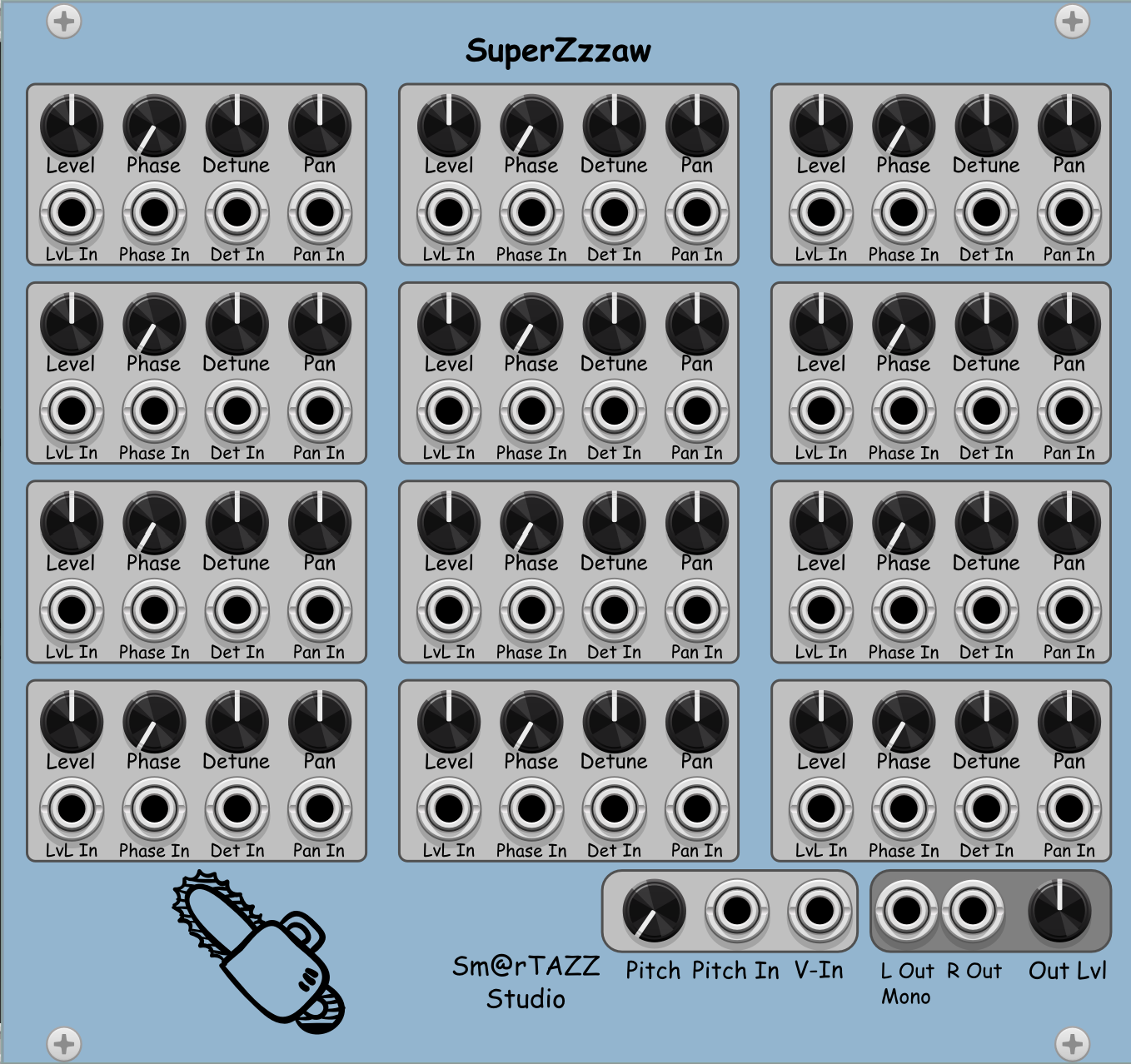
SuperZzzaw Module
for VCV Rack, Ⓒ Sm@rTAZZ Studio, developed by Marinko Laban
Last updated October 21st, 2024. This manual is valid for the 2.4.1 release of the module. Older releases may not support everything stated here.Introduction
The SuperZzzaw is a polyphonic and stereo VCO module for VCV Rack. It allows you to blend a maximum of 12 sawtooth waves. The level, phase, detune and panning can be set for each sawtooth wave. They can also be modulated by an external signal.
Manual
The SuperZzzaw is a VCO where you can shape your wave form by blending multiple sawtooth waves. Each wave has its own level, phase, detune and panning parameters. The output signal is a blend (summation) of all waves together. It supports a stereo split of the waves, when both Left and Right outputs are connected. If only Left is connected, the output is monophonic and the panning has no audible effect.
Panel Functions
The SuperZzzaw is divided in in a grid of 4 x 3 blocks, one for each sawtooth wave you can blend in. At the bottom, there are a couple of overall panels, all described below.
The 12 sawtooth waves
Level dial: You can set the outut level of this particular harmonic to be sent to Out. It ranges from -1.0 to 1.0, where a negative value inverts the sawtooth wave, also equal to a 50% phase shift. A note of warning: As all harmonics are added on top of each other, the total output level can quickly go beyond a safe level. Always use the overall output level dial (Out Lvl) at the bottom to reduce the output level. Also use a brick wall limiter in your patch to ensure hearing damage is not a risk.
Phase dial: You can change the phase of this particular harmonic when it is sent to Out. It ranges from 0.0 to 0.999.
Detune dial: You can detune the frequency by a range of -5% to 5%, causing the overall output to have depth & motion.
Pan dial: You can set the panning between -1.0 to 1.0 for this wave, hence controlling which amount is sent to the Left and Right channel of the output. A value of -1 means this wave is fully panned to the left, a value of 1 means it is fully panned to the right. A value of 0 means that both Left and Right get the same amount of this wave.
Lvl In: You can use this input to modulate/set the level of this harmonic. It maps the input value, assumed -10V..10V, to -1.0..1.0.
Phase In: You can use this input to modulate/set the phase of this harmonic. It maps the input value, assumed 0V..10V, to 0.0..1.0. Any negative input value will be converted to a positive value by means of an ABS() function.
Detune In: You can use this input to modulate/set the level of this harmonic. It maps the input value, assumed -10V..10V, to -1.0..1.0.
Pan In: You can use this input to modulate/set the panning of this harmonic. It maps the input value, assumed -10V..10V, to -1.0..1.0.
The Bottom Input Panel
Pitch: The Pitch knob can be used to set the base frequency of the VCO. By default, it is set to 261.63 Hz (C4). Note that if a cable connected to the V-In jack, the voltage supplied will be used to set the pitch by 1 V/Oct, where 0 V will result in the base frequency as per this knob setting. Therefore, you can use this knob also as an absolute tuning knob of the VCO, but not as a relative detune, as you can only tune the base frequency based on 0 V input.
Pitch In: can be used to modulate/set the tuning (pitch) of the VCO. Usually, this is done with an LFO signal, but any modulation source can be used. The modulation is mapping the input voltage, assumed -10..10V, to a Oct/V frequency, which is added to the actual frequency. This gives you a large spread of frequency modulation. For more subtle modulation, use a slew or voltage limited like the VCV RSCL module (https://vcvrack.com/Free#Rescale).
V-In: can be used to control the frequency (pitch) of the VCO. It takes a typical V/Oct input from e.g. a MIDI controller module.
The Bottom Output Panel
L Out / Mono: This is the Left or Mono output audio signal. You can use it to send the audio to a filter or VCA or so. If the R Out below is not connected, use this output as a Mono signal.
R Out: This is the Right output audio signal. You can use it to send the audio to a filter or VCA or so. Only use this output when L Out is also connected
Out Lvl: This is the overall audio output level of the VCO. Use it to reduce the level of the output signal, especially when adding many high-level sawtooth waves.
Menu Items
Ramp: You can select between Up and Down, which creates a sawtooth with a ramp going up or down. There is not really an audible difference between them when listening to a single voice. It becomes noticeable when you combine it with other wave forms, especially when applying modulation to it. The setting is saved with your patch.
Band: You can select between Unlimited and Limited, which switches between a mathematical sawtooth (Unlimited) and an approximation by combining a number of harmonically relevant sine waves (Limited). The number of sine waves that are used is set with the Harmonics menu item. The unlimited version is rich in harmonics, but also causes a lot of aliasing effects. This may add richness to your sound, but can also cause unwanted effects. A Band-limited version, especially with not too many harmonics, has less or no aliasing, but is also less rich in harmonics and sounds a bit duller.
Harmonics: can be used to set the number of harmonics for the Limited Band version. Currently, you can choose 1, 2, 3, 4, 5, 6, 7, 8, 9, 10, 12, 14, 16, 18, 20, 25, 30, 35, 40 or 50 harmonics.
You will find a tutorial below in due time (work in progress)
Source Code & Plugin
Feel free to download the source code of this module. It is part of the STS-Free bundle and the full bundle is available here on GitHub. The STS-Free bundle (slug value "SmarTAZZStudio-Free") is also available as a downloadable plugin from the VCV Rack Library, so you can download and install the module directly from VCV here.
Feedback
Feel free to feedback any comments or questions you may have. Click here to email me. You can also leave a comment in the GitHub repository with the source code.
Finally, if you want to support me in my work, feel free to buy me a coffee via the button below. It is highly appreciated and helps me to continue my work.